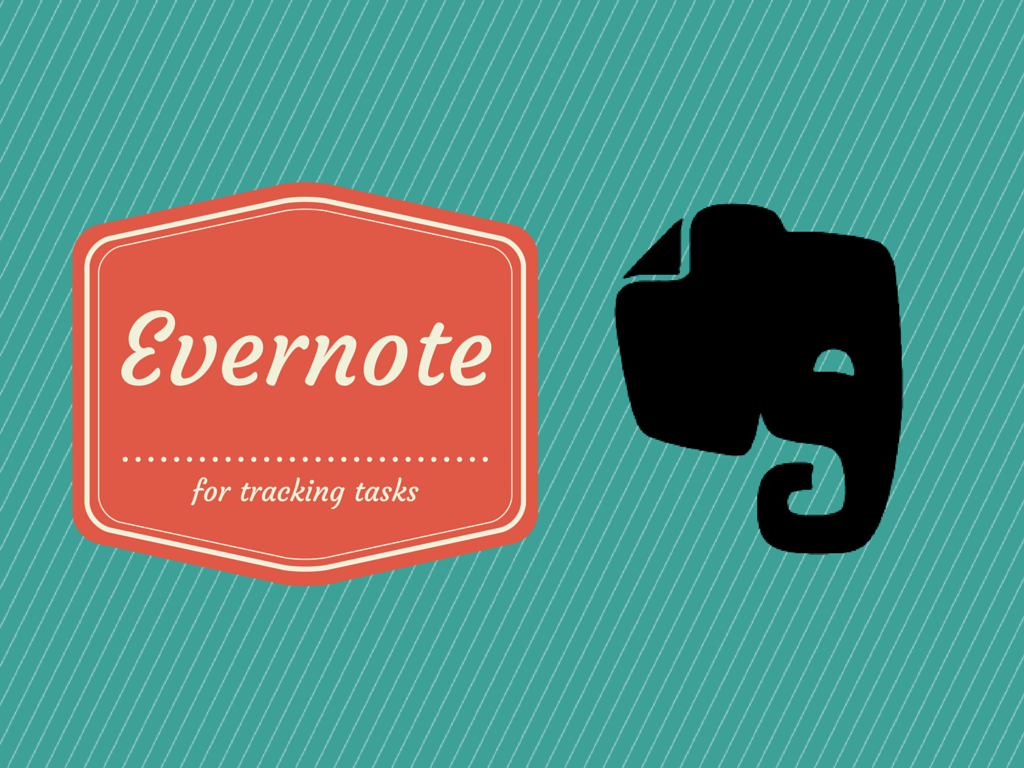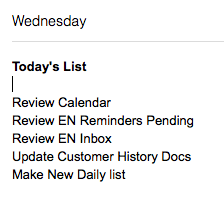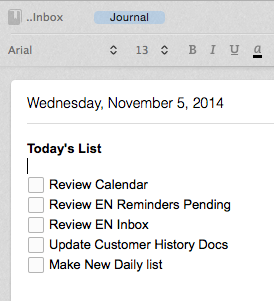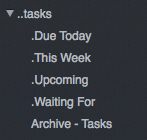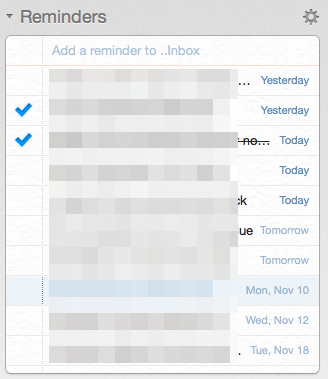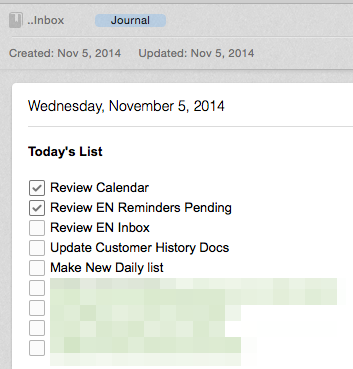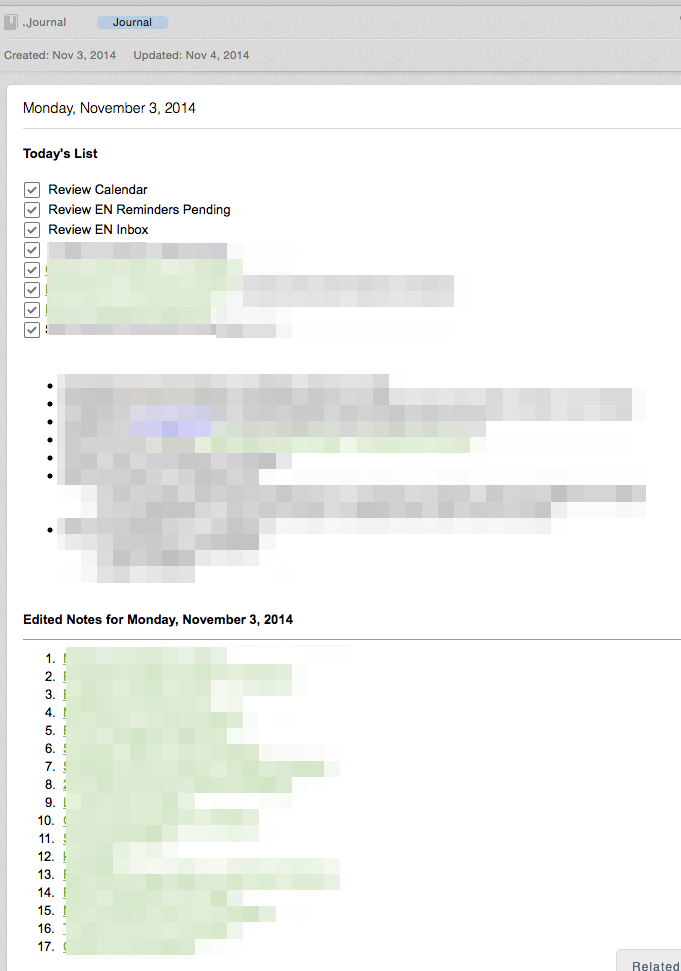This post covers an update of how I am using Evernote as my task manager, and in my daily routine. I had covered some of this in my Using Evernote for Tasks post, but I have refined it since then, so I wanted to update.
What was important to me for a task manager?
There were quite a few things I have realized over the years that are important for me when it comes to tracking tasks. What I realize, is I consider “tasks” to be anything from quick ToDo items, to projects that I break down into smaller tasks, or even workspaces for tasks. I tend to do most of these things in Evernote.
I intentionally break down shopping lists and recurring home chores in a different process. That is covered later.
The key items for my Evernote tasks has come down to the following:
- Set DUE DATE reminders on tasks
- Timestamp updates to tasks to show progress, recent events, etc
- Quite often, the task needs a workspace
- An easy way to create a Daily journal of the work I am doing
- An easy to create weekly journal based on the M-F week
- Linking parts of tasks to Evernote Notes (Evernote is my workspace)
- Cross Device visibility
- Tagging by project – I find that folders get too restrictive, I will explain later
- Sorting recently edited by tasks/notes:
- Today
- Since Yesterday (for reviews)
- This Week
Previous Attempts of Task Related Software
I’ve tried many things in the past. Some worked better than others for a period of time. Below is a summary of the key things that have/have not worked for some period of time.
Omnifocus (http://www.omnifocus.com)
Omnifocus is always top of discussion when it comes to power users. I often think of myself as a power user because of the time I have been in tech, I’ve been a developer and I often try a lot of software. Here is what I learned. Omnifocus just didn’t work for my workflow.
Who knows, maybe I’ve not spent enough time with Omnifocus. I think Omnifocus is beautiful ugly but well designed. I think they have done a great job of providing GTD context options as part of the tool. They really have put a lot into the thinking behind how you use Omnifocus. I just felt, at the end of the day, it was not as easy for me to use simply. I couldn’t link my Evernote notes as easily here and it just felt like a hassle.
Wunderlist (http://www.wunderlist.com)
This was my favorite of the standard “To Do” type applications. I felt there was a great balance of features, simplicity and looks. One of my favorite features of Wunderlist is the shared lists. I still use this today for my shopping lists. My wife and I share lists together that we can jointly add to. They include
- Grocery
- Lowes (for hardware needs)
- Target
- Costco
This product is quick and easy to use, syncs great across devices.. but again, cross linking to my notes in my workspace was a challenge.
Trello (http://www.trello.com)
Trello is really amazing. It is a digital KanBan board. It provides you flexible lanes of work that are called lists. These lists can contain cards. The cards contain all the details of the items you are working on. This was my most recent favorite tool to use. Again it comes back to the integration (or lack of) with Evernote. I am just too tied to Evernote for my workspace.
OTHERS
- Asana
- Things
- ToDoist
- Toodledo
- Remember The Milk
Current Evernote Folder Structure
I am in a perpetual state of tweaking my folder structure to provide the optimum balance of “Ease of use” vs. “Comprehensive Structure”. Why I care about the latter, I don’t know. I should really focus on the ease of use part.
Some of the folders have a . (period) in front of them. This is only to force a sort order on them. You can also prefix with numbers, but I am fine with the order I have here and didn’t need more control.
Here is my current structure
- ..Inbox
- ..Journal
- ..Tasks
-
- .Due Today
- .This Week
- .Upcoming
- .Waiting For
- .Archive
- .WORK
-
- .Customer History
- General
- Team
- Meetings
- Reference
- Routine Meetings
- Personal
-
- Career
- Home
- Ideas
- Networking
- Tasks – Personal
- Tasks – Upcoming
..Inbox
This is where everything comes in to for Evernote. It is my default notebook. It doesn’t matter what capture tool I use, things will drop here for processing later. This can also become my “working folder”. The reason being, I know it will get processed every morning at the longest.
..Journal
This is where I track everything happening by day. Below when I describe a typical day, you will see how things will end up here.
..Tasks
I have a process each morning, and each week where I look at the work I am doing, and place the tasks in the appropriate buckets. UPCOMING is where all of my tasks go when I am waiting to schedule them. When I need to move them to get worked on, they go into the THIS WEEK bucket. Each morning I try to place the items I want to get accomplished in the DUE TODAY folder. This is where I spend my focus to ensure I complete work.
Each task I create gets a due date, or gets moved to an upcoming folder so I don’t lose track of it. I love having tasks in Evernote so I can make the note a “work area” for the task. Some tasks have almost no body to the note, some tasks get tons of data in them, attachments, journaled entries of progress, etc. (almost mini projects). It just depends.
Daily Workflow/Weekly Workflow
When I get in the office in the morning, I have come to really appreciate a structured morning. I almost never allow myself to get into work and be thrown right in to the thick of things. If that happens, my day goes to hell in my head. Sure, fires may not be happening, but I don’t know that. I really like to stick to my routine.
Details of morning
Here is my morning ritual for work, in rough order.
Every morning at 7AM, my IFTTT Recipe Runs. This gives me my starting note for the day. This is the start of my basic checklist. When I get to the office, the newest note in my Evernote Inbox is this.
The first thing I do is highlight all of the items in the list and hit COMMAND-SHIFT T. This converts those items to checkboxes. Then I go to the title of the note and hit COMMAND-SHIFT-D, which makes my title a full date format I like. Also note that my IFTTT recipe auto tagged this note as JOURNAL when it was created. (saves me a step later). Now, my note looks like this.
Next I start going through my Checklist. The first thing is reviewing my Calendar. This way, if there are any morning meetings I must run to, or prep for, I have that knowledge.
From here, I go to my ..tasks list and see what reminders I have to take care of. If you click the parent in the stack, you can see all tasks with due dates. This lets me move any due today into my Due Today folder. This becomes my area of focus for today.
Now a simple little trick I do is this. I highlight all of the items I have moved to Due Today, then select CREATE TABLE OF CONTENTS. This generates a list of notes and links them automatically. I copy/paste that over to my dated journal note I mentioned earlier (for today), and paste them below the checkbox items. I then do a quick highlight of them, turn off the bullet number, and turn on checkboxes. Now, I have my start of my list for today that I care about. I work from this Today’s List and keep it in my inbox. It also makes it easy to get to the notes as I get to the task. They are linked. This is how I make each task my “workspace” in Evernote.
I also go back to yesterday’s list to make sure I didn’t miss anything. If I did, I move it to Today’s list and prioritize.
Throughout the day
Now that I have my list of things I need to focus on, I can start going through my tasks. As I complete them, I check them off in my Today’s List, as well as the Evernote Reminder checklist. When a task is completed, the Evernote Note associated with that task gets moved to the ARCHIVE. This way I keep a running record of all items completed, and then my Note Links stay intact and don’t break either.
I create a bulleted list below the tasks of the day. This gives me a way to lightly journal the day as it progresses. When I do little things I want to remember, talk to people, field a call or go to a meeting, these all get added to my bullet list for the day. If I have to go to a meeting, I will create the meeting note based on my Meeting Template. When the meeting is complete, I ensure it is tagged with MEETING, I copy the note link to paste in my daily journal and I move the note to the MEETING archive folder. (also extract any action items out of it)
End of day
At the end of the day I want to capture all of the work I did and make sure it goes into the Daily Journal entry. This is pretty easy in Evernote.
- I search for all notes edited today (using a saved search option)
- Once I get that list, I select all and click CREATE TABLE OF CONTENTS note
- I select all from that new TOC note
- I go back to my daily journal and paste it at the bottom of my note below the bullet items for the day (separated by a horizontal rule). This way I can see all notes that I touched that day.
A typical end of day note will look like this.
End of week
At the end of the week I do my weekly review. Everyone has their own version of what that entails, and I will say I refine mine on a regular basis. the key things I like to make sure I do are the following:
- Clean off desk of any remaining work papers
- Scan any documents I need to save into Evernote
- Prep any notes for next weeks upcoming meetings as needed
- Write my weekly update
-
-
- Overview of the week
- Progress on goals this week (with links to notes)
- Upcoming in the next week
- Links to any key documents, sites, etc
-
Next..
This covers my daily routine for Evernote. In an upcoming post, I will cover more of how I use Evernote for Meetings, Sharing and how I integrate other tools with my habits.