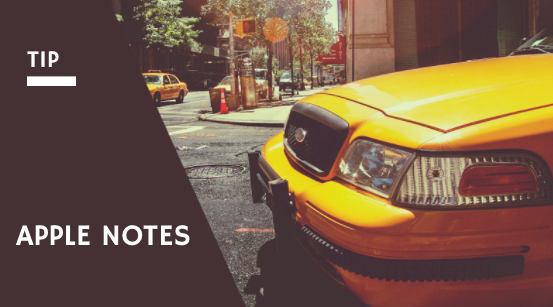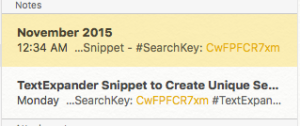BIG UPDATE HERE: I figured out a better way to link up notes in Apple Notes. For this new version, I am using a text expander snippet to generate this for me. Here is the workflow.
If I am writing a note that I want to reference later, I need to have an easy way to get back to this. Sometimes I use it for writing a task and linking to a note for details, sometimes it is a note that wants to reference another note. In Evernote, I would just use the note link option. For Apple Notes now, here is what I do.
I created a TextExpander Snippet using Javascript with the following code:
var chars = "0123456789ABCDEFGHIJKLMNOPQRSTUVWXTZabcdefghiklmnopqrstuvwxyz";
var string_length = 10;
var randomstring = '#SearchKey: ';
for (var i=0; i<string_length; i++) {
var rnum = Math.floor(Math.random() * chars.length);
randomstring += chars.substring(rnum,rnum+1);
}
I assigned this to a shortcut, that when I type it, I get something like this: #SearchKey: CwFPFCR7xm
NOTE: The great part, I get a new code each time I run the snippet.
This is now my new link back to this note. Now, in any other note I want to reference this note (or in a task manager), I just put this search key in the place I need the reference. Super easy to get back to my note. As an added bonus, I now also see all reference from other notes when I search.
This works great ! I am still playing around more with notes. I really do want to like this enough to ditch Evernote. This is just one more nail in the coffin for replacing Evernote for me.
Below is my original post.. but this new technique is much better.
I have recently spent time trying to use Apple Notes instead of Evernote. One feature I was missing was the ability to link to a specific note like I did in Evernote. I used this in my task lists all the time. Since you are not able to get a specific note link from Apple Notes, here is my quick hack.
Step 1: Create your note
Step 2: Use 1Password (or similar password manager) to create a unique complex password
Step 3: put the password at the end of the note as a #tag.. so you see something like #jerd-Ax-ceuk (or whatever your password manager generated)
Step 4: Put the same #tag in your task manager.
Step 5: When you need to find that note, just search in Apple Notes for the unique tag.. Viola!
Hope that helps someone. It was a quick fix for me.